Windows 8.1 Theme for Girls + Organization Tips
Finally after upgrading to Windows 8.1, I found a good theme for my PC. And I'm sure you girls will like it too.
I'll tell you which colours to pick, and which wallpapers to choose, and of course which design to choose for the theme. Along with that I'll tell you few organization tips, that would help you clean the desktop.
So here I've pinned all the frequently used apps.
I'll tell you which colours to pick, and which wallpapers to choose, and of course which design to choose for the theme. Along with that I'll tell you few organization tips, that would help you clean the desktop.
So here I've pinned all the frequently used apps.
Internet Apps and Desktop
(Twitter, Wikipedia, u Torrent, Skype, Chrome, Store and Desktop)
Music and Videos
(Music, Video, Camera and Photos)
Miscellaneous Apps (I)
(Games, File Explorer and Calculator)
Miscellaneous Apps (II)
(Calendar, Bing Sports, and Kindle)
I've not used Kindle till now, since my exam is starting in 4 days. I'd better read books on Kindle after my exams.
News and Microsoft Office
(Paint, Word, PowerPoint, Indian Express, and Bing News)
I'm not a news follower, which is absurd, as I'm a media student. But anyway, I'm going to read at least the head lines, every day, to know the happenings around India and the world.
Account Name and Picture
Since I'm using my dad's Microsoft account for both, my PC as well as my phone, it has his name. If you're using a Local Account instead, keep a decent name. Don't keep Cool Boy, or Batman, or maybe Dazzling Beauty. Keep your real name, or at least a decent one.
Also, keep the account picture decent, and yours, and not of any celebrity.
Now I'll tell you the colour combinations to build this theme.
Here is the close up for personalizing the theme.
Once you're done with choosing the colour, we will choose the wallpaper, and the colour of Windows task-bar and borders to match our theme.
I love this wallpaper, and I've taken it from my blog's Inspiration.
Since our theme is based on Pink and Green, I thought this wallpaper would look perfect. For wallpaper choices, just type 'Wallpaper' in the Search box above, and you'll get some cute, girly, and inspirational wallpapers.
Let's choose a good colour for the borders, and the task bar.
If you liked the peachy shade that I have used, you can change your colour settings according to the settings in the picture.
Now for cleaning your desktop, it is recommended to keep just the recycle bin on the desktop (since it cannot be deleted, and it doesn't have a shortcut on the desktop).
This is an overview of how my desktop looks like.
Sticky Notes are one of the best things Windows have put newly. Sticky notes are available in Windows 7, too, so fret not.
Surprisingly, I haven't used them to write anything currently. But usually, three to four sticky notes are always used, and are on the desktop.
So you will wonder where to put the frequently used apps. I would suggest pinning them to the task bar, instead of putting their shortcuts on the desktop.
These are some of my quick apps, (the last one, Picasa, not being one of them.)
I hope you liked the theme, and other organization tips. If you do anything other than me, comment below.
P.S. My wallpaper usually is a black one (with my favourite metal bands), the colour for the task bar and the borders is peachy (the one we have used above), and my theme usually is Hot Pink + Black background.
This is just a way you can add a girly touch to your 8.1.

.jpg)

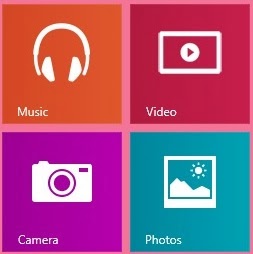



.jpg)







.jpg)




0 comments